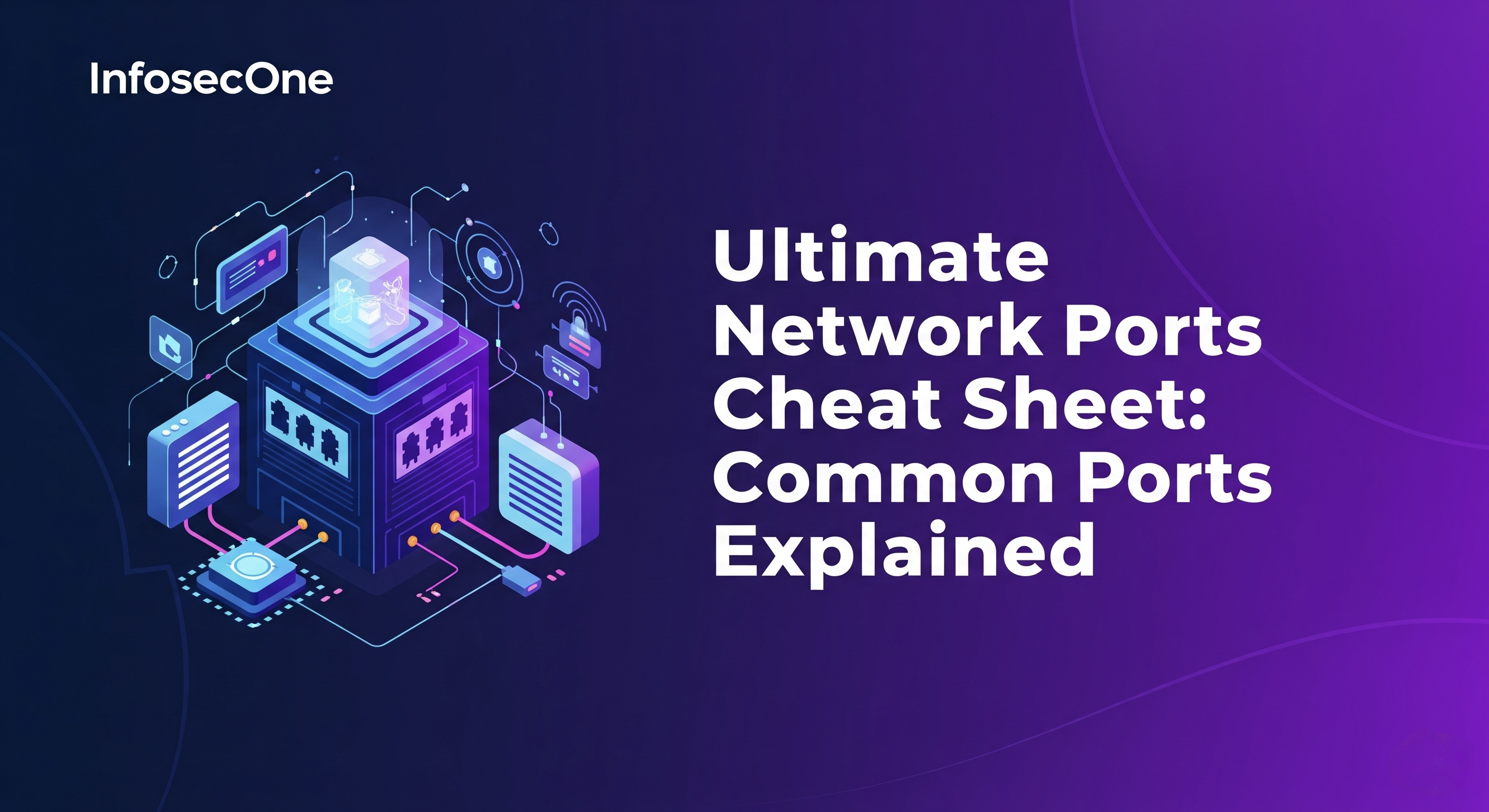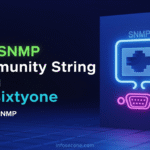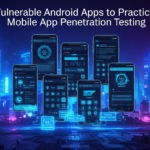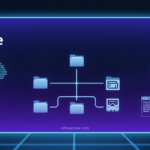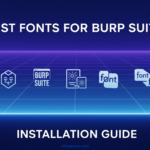When conducting penetration testing and web application security assessments with Burp Suite, readability and visual comfort are crucial for maintaining focus during long testing sessions. The right font can significantly improve your productivity, reduce eye strain, and enhance the professional appearance of your proof-of-concept screenshots and reports.
This comprehensive guide will walk you through the best monospace fonts for Burp Suite and provide step-by-step instructions for installing them across Windows, macOS, and Linux systems.
Why Font Choice Matters in Burp Suite
Working with HTTP requests and responses requires careful attention to detail. Poor font choices can lead to:
- Eye strain during extended testing sessions
- Misreading critical characters like 0 vs O, 1 vs l, or similar-looking symbols
- Unprofessional-looking screenshots in security reports
- Reduced productivity due to visual fatigue
Professional monospace fonts are specifically designed to:
- Maintain consistent character width for proper alignment
- Provide clear distinction between similar characters
- Offer excellent readability at various sizes
- Enhance code and data structure visualization
Table of Contents
Best Fonts For Burp Suite
Here’s a curated list of the most effective monospace fonts for Burp Suite, ranked by their readability, professional appearance, and popularity among security professionals. All fonts listed are freely available and can be easily obtained through web searches or font repositories.
1. SF Mono
Apple’s San Francisco Mono is a clean, modern monospace font designed for code readability. Its balanced character spacing and clear distinction between similar characters make it excellent for analyzing HTTP traffic. The font maintains excellent legibility at both small and large sizes.
![16 Best Fonts for Burp Suite 2025: Complete Installation Guide [Windows/Mac/Linux] Best Fonts for Burp Suite](https://infosecone.com/wp-content/uploads/2021/07/SF-Mono-1024x463.webp)
2. Fira Code
Developed by Mozilla, Fira Code includes programming ligatures that can enhance code readability. While ligatures aren’t always necessary for HTTP message analysis, the base character design is exceptionally clear and professional-looking.
![16 Best Fonts for Burp Suite 2025: Complete Installation Guide [Windows/Mac/Linux] Best Fonts for Burp Suite](https://infosecone.com/wp-content/uploads/2021/07/Fira-Code-1024x463.webp)
3. Fira-Code-Retina
A variant of Fira Code with enhanced weight and clarity, perfect for high-DPI displays. This font provides excellent contrast and readability, making it ideal for detailed analysis of complex HTTP requests and responses.
![16 Best Fonts for Burp Suite 2025: Complete Installation Guide [Windows/Mac/Linux] Best Fonts for Burp Suite](https://infosecone.com/wp-content/uploads/2021/07/Fira-Code-Retina-1024x465.webp)
4. Fira-Mono
Mozilla’s standard monospace font without ligatures. Fira Mono offers clean, readable characters with good spacing, making it suitable for professionals who prefer traditional monospace appearance without special character combinations.
![16 Best Fonts for Burp Suite 2025: Complete Installation Guide [Windows/Mac/Linux] Best Fonts for Burp Suite](https://infosecone.com/wp-content/uploads/2021/07/Fira-Mono-1024x461.webp)
5. Fira-Mono-Medium
A medium-weight version of Fira Mono that provides better visibility on darker backgrounds or when working in low-light environments. The increased weight helps reduce eye strain during extended testing sessions.
![16 Best Fonts for Burp Suite 2025: Complete Installation Guide [Windows/Mac/Linux] Best Fonts for Burp Suite](https://infosecone.com/wp-content/uploads/2021/07/Fira-Mono-Medium-1024x462.webp)
6. Liberation-Mono
An open-source alternative to proprietary monospace fonts, Liberation Mono offers excellent compatibility across different operating systems and provides clear character distinction essential for security testing work.
![16 Best Fonts for Burp Suite 2025: Complete Installation Guide [Windows/Mac/Linux] Best Fonts for Burp Suite](https://infosecone.com/wp-content/uploads/2021/07/Liberation-Mono-1024x464.webp)
7. Noto-Mono
Part of Google’s Noto font family, this monospace variant supports extensive Unicode character sets, making it valuable when working with internationalized applications or non-Latin character sets in HTTP traffic.
![16 Best Fonts for Burp Suite 2025: Complete Installation Guide [Windows/Mac/Linux] Best Fonts for Burp Suite](https://infosecone.com/wp-content/uploads/2021/07/Noto-Mono-1024x462.webp)
8. Overpass-Mono
A clean, geometric monospace font that provides excellent readability and a modern appearance. Its consistent character width and clear letterforms make it suitable for professional security documentation.
![16 Best Fonts for Burp Suite 2025: Complete Installation Guide [Windows/Mac/Linux] Best Fonts for Burp Suite](https://infosecone.com/wp-content/uploads/2021/07/Overpass-Mono-1024x461.webp)
9. Courier-10-Pitch
A classic monospace font that’s widely available and provides reliable readability. While not as modern as newer alternatives, it remains a solid choice for users who prefer traditional typewriter-style appearance.
![16 Best Fonts for Burp Suite 2025: Complete Installation Guide [Windows/Mac/Linux] Best Fonts for Burp Suite](https://infosecone.com/wp-content/uploads/2021/07/Courier-10-Pitch-1024x461.webp)
10. Droid-Sans-Mono
Designed for Android, this font offers good readability on various screen types. Its clean design and adequate character spacing make it suitable for HTTP message analysis.
![16 Best Fonts for Burp Suite 2025: Complete Installation Guide [Windows/Mac/Linux] Best Fonts for Burp Suite](https://infosecone.com/wp-content/uploads/2021/07/Droid-Sans-Mono-1024x462.webp)
11. Consolas
Microsoft’s monospace font designed specifically for programming and code display. Consolas provides excellent character distinction and is particularly effective for Windows users familiar with Visual Studio environments.
![16 Best Fonts for Burp Suite 2025: Complete Installation Guide [Windows/Mac/Linux] Best Fonts for Burp Suite](https://infosecone.com/wp-content/uploads/2021/07/Consolas-1024x461.webp)
12. PT-Mono
A robust monospace font with strong character forms and good readability. PT Mono works well across different display types and provides consistent appearance for professional documentation.
![16 Best Fonts for Burp Suite 2025: Complete Installation Guide [Windows/Mac/Linux] Best Fonts for Burp Suite](https://infosecone.com/wp-content/uploads/2021/07/PT-Mono-1024x463.webp)
13. Oxygen-Mono
Part of the Oxygen font family, this monospace variant offers clean, modern character design with good spacing and readability for technical content analysis.
![16 Best Fonts for Burp Suite 2025: Complete Installation Guide [Windows/Mac/Linux] Best Fonts for Burp Suite](https://infosecone.com/wp-content/uploads/2021/07/Oxygen-Mono-1024x461.webp)
14. Bitstream-Vera-Sans-Mono
A classic open-source monospace font that provides reliable readability and wide compatibility. Its balanced design makes it suitable for various technical applications.
![16 Best Fonts for Burp Suite 2025: Complete Installation Guide [Windows/Mac/Linux] Best Fonts for Burp Suite](https://infosecone.com/wp-content/uploads/2021/07/Bitstream-Vera-Sans-Mono-1024x461.webp)
15. Andale-Mono
A traditional monospace font with clear character distinction and reliable readability across different platforms and display types.
![16 Best Fonts for Burp Suite 2025: Complete Installation Guide [Windows/Mac/Linux] Best Fonts for Burp Suite](https://infosecone.com/wp-content/uploads/2021/07/Andale-Mono-1024x460.webp)
16. Ubuntu-Mono
Canonical’s monospace font designed for the Ubuntu Linux distribution. It offers modern character design with good readability and professional appearance.
![16 Best Fonts for Burp Suite 2025: Complete Installation Guide [Windows/Mac/Linux] Best Fonts for Burp Suite](https://infosecone.com/wp-content/uploads/2021/07/Ubuntu-Mono-1024x460.webp)
Understanding Burp Suite Font Requirements
Before installing new fonts, it’s important to understand how Burp Suite handles font selection:
Monospace Font Requirement
Burp Suite only supports monospace fonts for HTTP message display. This restriction ensures:
- Proper alignment of tabular data
- Consistent character width for code analysis
- Predictable text layout in requests and responses
System Font Integration
Burp Suite doesn’t have its own font installation system. Instead, it:
- Reads available fonts from the operating system’s font manager
- Filters the list to show only monospace fonts
- Applies the selected font to HTTP message displays
How to Add New Fonts in Burp Suite
Prerequisites
- Download your chosen font files (usually .ttf, .otf, or .woff formats)
- Ensure the fonts are monospace variants
- Close Burp Suite before installing new fonts
Linux Font Installation
Method 1: Using Font Manager (Recommended)
# Install Font Manager
sudo apt-get update
sudo apt-get install font-manager
# Alternative for RPM-based systems
sudo yum install font-manager
# or
sudo dnf install font-manager
After installation:
- Open Font Manager from your applications menu
- Click the “+” (Add) button
- Browse and select your downloaded font files
- The fonts will be installed system-wide automatically
![16 Best Fonts for Burp Suite 2025: Complete Installation Guide [Windows/Mac/Linux] Font installation in Linux](https://infosecone.com/wp-content/uploads/2021/07/add-fonts-through-system-font-manager-linux.webp)
Method 2: Manual Installation
# Create user fonts directory if it doesn't exist
mkdir -p ~/.local/share/fonts
# Copy font files to the directory
cp /path/to/your/fonts/* ~/.local/share/fonts/
# Update font cache
fc-cache -fv
Method 3: System-wide Installation
# Copy fonts to system directory (requires sudo)
sudo cp /path/to/your/fonts/* /usr/share/fonts/truetype/
# Update font cache
sudo fc-cache -fv
Windows Font Installation
Method 1: Right-click Installation
- Download the font files to your computer
- Right-click on the font file
- Select “Install” or “Install for all users”
- Windows will automatically install the font
Method 2: Control Panel Installation
- Open Control Panel
- Navigate to “Appearance and Personalization” → “Fonts”
- Drag and drop font files into the Fonts window
- Or click “Install new font” and browse to your font files
Method 3: Settings App (Windows 10/11)
- Open Settings (Windows + I)
- Go to “Personalization” → “Fonts”
- Drag and drop font files into the window
- Or click “Add fonts” to browse for files
macOS Font Installation
Method 1: Font Book (Recommended)
- Open Font Book application (found in Applications folder)
- Click “File” → “Add Fonts”
- Browse and select your font files
- Choose “Install Font” when prompted
- Select “Install for Current User” or “Install for All Users”
Method 2: Double-click Installation
- Double-click the downloaded font file
- Font Book will open with a preview
- Click “Install Font” button
- The font will be available system-wide
Method 3: Manual Installation
# Copy to user fonts directory
cp /path/to/fonts/* ~/Library/Fonts/
# Or copy to system fonts directory (requires admin)
sudo cp /path/to/fonts/* /Library/Fonts/
Configuring Fonts in Burp Suite
After installing your chosen fonts:
Step 1: Launch Burp Suite
Start Burp Suite normally. If it was running during font installation, restart the application to detect new fonts.
Step 2: Access Display Settings
- Navigate to Burp → User Options (or Settings in newer versions)
- Select the Display tab from the top bar or left sidebar
- Locate the HTTP Message Display section
![16 Best Fonts for Burp Suite 2025: Complete Installation Guide [Windows/Mac/Linux] Change font in Burp suite](https://infosecone.com/wp-content/uploads/2021/07/burpsuite-user-options-display-1024x402.webp)
Step 3: Change Font Settings
- Click the “Change font…” button
- A font selection dialog will appear
- Browse through the available monospace fonts
- Select your preferred font from the installed options
- Adjust the font size as needed (typically 13-17pt works well)
- Click OK to apply changes
![16 Best Fonts for Burp Suite 2025: Complete Installation Guide [Windows/Mac/Linux] Change and Select font in Burp suite](https://infosecone.com/wp-content/uploads/2021/07/burpsuite-select-font.webp)
Step 4: Test the Configuration
- Navigate to any HTTP request/response in Burp Suite
- Verify the new font appears correctly
- Check that all characters are clearly readable
- Adjust size if necessary for optimal readability
Advanced Font Configuration Tips
Optimal Font Sizes
- Small screens (laptop): 11-12pt
- Standard monitors: 12-15pt
- Large/high-DPI displays: 13-17pt
- Presentation/screenshot purposes: 13-17pt
Color Scheme Considerations
Different fonts may work better with specific Burp Suite themes:
- Light theme: Most fonts work well; consider medium-weight variants
- Dark theme: Heavier font weights often provide better contrast
- High contrast: Fonts with clear character distinction are essential
Performance Considerations
Some fonts may impact performance on older systems:
- Complex fonts with many ligatures may slow rendering
- Stick to standard monospace fonts for maximum compatibility
- Test font performance with large HTTP responses
Troubleshooting Common Issues
Font Not Appearing in Burp Suite
Possible causes and solutions:
- Font isn’t monospace: Verify the font is specifically a monospace variant
- Burp Suite wasn’t restarted: Close and restart Burp Suite after font installation
- Font installation failed: Verify the font installed correctly in your system’s font manager
- Permission issues: Ensure proper permissions for font installation
Characters Not Displaying Correctly
Possible causes and solutions:
- Font corruption: Re-download and reinstall the font
- Encoding issues: Choose fonts with broad Unicode support
- Size too small: Increase font size for better character distinction
Performance Issues
If font changes cause slowdowns:
- Choose simpler fonts without complex ligatures
- Reduce font size if extremely large
- Verify system resources aren’t constrained
- Consider switching to more lightweight font alternatives
Best Practices for Professional Use
Documentation and Screenshots
- Use consistent font choices across all tools
- Ensure font size is readable in screenshots
- Consider your audience when selecting fonts
- Test font appearance in different lighting conditions
Team Environments
- Standardize font choices across team members
- Document preferred font configurations
- Consider accessibility requirements
- Provide font installation instructions for team onboarding
Report Generation
- Use professional-looking fonts for client deliverables
- Ensure fonts render correctly in different export formats
- Test font appearance in various document viewers
- Maintain consistency with organizational branding
Conclusion
Selecting the right font for Burp Suite is more than just a cosmetic choice. It directly impacts your productivity, accuracy, and the professional appearance of your security assessments. The fonts listed in this guide have been tested by me personally and it provide excellent readability for HTTP message analysis.
Remember that font preferences can be subjective, so experiment with different options to find what works best for your specific needs, screen setup, and working environment. The investment in proper font configuration will pay dividends in reduced eye strain and improved focus during extended penetration testing sessions.
Take the time to properly install and configure your chosen font, and don’t hesitate to adjust settings as your needs evolve. A well-configured Burp Suite interface is an essential tool in any security professional’s toolkit.
![16 Best Fonts for Burp Suite 2025: Complete Installation Guide [Windows/Mac/Linux] best fonts for burpsuite](https://infosecone.com/wp-content/uploads/2021/07/best-fonts-for-burp-suite-installation-guide-scaled.webp)